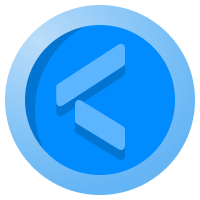Grafana Essentials: A guide to its key features and best practices
Grafana is a popular open-source data visualisation and monitoring tool that enables users to create dynamic and interactive dashboards for visualising data from various sources. Whether you're new to data visualisation or just getting started with Grafana, understanding its background, product overview, key features, and security functions can help you take full advantage of the platform.
Background
Grafana was initially released in 2014 and quickly gained popularity due to its ease of use, flexibility, and ability to integrate with a wide range of data sources. It was created by Torkel Ödegaard, who aimed to build a tool that could efficiently visualise data from various sources in a single dashboard.
Today, Grafana is used by organisations and individuals around the world for monitoring infrastructure, applications, and services. It's particularly useful for DevOps teams, system administrators, and data analysts who need to visualise and analyse data in real-time.
Overview
At its core, Grafana is a data visualisation and monitoring platform. It allows users to create custom dashboards by combining different types of panels (charts, graphs, tables, etc.) to visualise data from multiple sources. Grafana supports a wide range of data sources out of the box, including databases, cloud services, monitoring tools, and more.
Grafana's user-friendly interface makes it easy for users to create and customise dashboards. You can drag and drop panels onto a canvas, configure data sources, and customise visualisations with a variety of options such as colours, labels, and legends.
Reportedly, over 1,900 companies reportedly used Grafana in their tech stacks, such as LaunchDarkly, Uber and Robinhood.
Key Features
- Multi-Source Data Integration: Grafana supports numerous data sources, including popular options such as Prometheus, InfluxDB, MySQL, PostgreSQL, Elasticsearch, and cloud services like AWS CloudWatch. You can connect to these data sources and create visualisations from the data they provide.
- Customizable Dashboards: Grafana allows you to create and customise dashboards to suit your needs. You can add panels such as graphs, charts, heatmaps, and tables to represent your data visually. You can also customise the layout, colours, and other visual aspects to create a personalised experience.
- Alerting: Grafana provides a powerful alerting system that enables you to set up alerts based on conditions you define. You can receive notifications via email, Slack, PagerDuty, or other channels when certain thresholds are met, allowing you to take action promptly.
- Templating and Variables: Grafana supports the use of variables and templates in dashboards, making it easy to create dynamic and interactive visualisations. Users can select different data sets or time ranges using dropdown menus, allowing them to filter and customise the data they see.
- Plugins: Grafana's extensibility is enhanced through plugins. These can extend the functionality of Grafana by adding new data sources, panels, and apps. The Grafana marketplace offers a wide range of plugins, both official and community-developed.
- Authentication and Authorization: Grafana supports various authentication methods, such as local user accounts, OAuth, LDAP, and SSO (Single Sign-On). It also provides role-based access control (RBAC), allowing you to assign specific permissions to different users or groups.
- Annotations: Annotations allow you to add notes and events to your graphs and charts, helping you correlate data points with specific events or changes in your environment.
- Panel Editor: The panel editor makes it easy to configure, customise and explore all of your panels with a consistent UI for setting data options across all of your visualisations.
Security Features
- Secure Connections: Grafana supports HTTPS, ensuring secure communication between the client (user interface) and server. This helps protect data in transit from being intercepted by unauthorised parties.
- Access Control: Grafana provides fine-grained access control through its role-based access control (RBAC) system. You can assign roles such as Admin, Editor, and Viewer to users and groups, allowing you to control what actions they can perform within Grafana.
- Data Source Authentication: Grafana enables secure connections to data sources by supporting authentication methods such as API keys, basic auth, and OAuth. This ensures that only authorised users can access and modify data sources.
- Audit Logs: Grafana can generate audit logs to track user actions within the platform. This provides an audit trail for administrative and security purposes.
- Data Source Whitelisting: To enhance security, Grafana allows you to configure which data sources are accessible to specific users. This way, you can restrict access to certain data sources based on user roles or groups.
- Dashboard Sharing: Grafana offers different sharing options, including sharing dashboards publicly, privately, or with specific users. You can control how and with whom you share your visualisations, keeping sensitive data secure.
Getting Started
Now that you have an overview of what Grafana is and its key features, here’s how to get started:
- Installation: You can download and install Grafana from the official website based on your operating system (Windows, macOS, or Linux).
- Configure Data Sources: Once installed, you can log in to Grafana and start adding data sources. Go to the "Configuration" menu and choose "Data Sources" to add the data sources you want to visualise.
- Create Dashboards: After setting up data sources, you can start creating dashboards. Go to the "Dashboards" menu and choose "New Dashboard" to begin designing your dashboard with various panels.
- Add Panels: Add panels to your dashboard by selecting the "Add Panel" option. Choose from different visualisation types such as graphs, tables, and heatmaps.
- Customise Visualisations: Customise each panel with data from your sources, setting the appropriate data queries and configurations for each panel.
- Set Up Alerts: If you want to receive alerts based on certain conditions, you can configure alerts in your panels. Go to the "Alert" tab within a panel to set up alerts and notifications.
- Share Dashboards: Once your dashboards are ready, you can share them with others through the "Share" option. You can choose whether to share them publicly or privately.