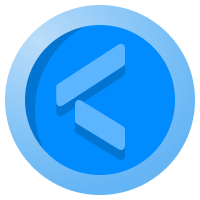Sending & Receiving Crypto

What you'll learn
- Setting up a mobile wallet
- Understand denominations
- Walk through send function
- Walk through receive function
If you’ve read the previous article you’ll now be familiar with the basic concepts for safely storing cryptocurrency, and how a crypto wallet helps you do that.
You’ll also understand some of things that differentiate wallet types - the meaning of custody - which can be summarised in the following table:
| Wallet Type | Soft/Hard | Custodial/Non-Custodial | Hot/Cold | Suitable For |
| Mobile | Soft | Can be either | Hot | Beginner |
| Web | Soft | Custodial | Hot | Beginner |
| Desktop | Soft | Non-Custodial | Hot | More Experienced |
| Paper | Hard | Non-Custodial | Cold | More Experienced |
| Hard/USB | Hard | Non-Custodial | Cold | More Experienced |
You’ll see the column indicating the level of experience each wallet type is suitable for. Given you are at the Beginner level for How To Use Cryptocurrency, we’re going to choose a Mobile Wallet to run through the following:
- Setting up your first crypto wallet
- Sending & receiving crypto
- Understanding your balance
In the next article you’ll learn how to set up a web wallet through an Exchange an essential step in the process of buying cryptocurrency (covered in the fourth article in this section)..
Setting up your first crypto wallet
A Mobile crypto wallet is nothing to be scared of. It is just an app that you download from the App Store or Play Store. There is a wide selection of wallets to choose from, and as with any other app that you are considering downloading, it is worth looking at the reviews with the store - or externally - to get a sense of how good it is.
Learn Crypto recommends you start with an easy to use, non-custodial Mobile/Web wallet like Blockchain.com, putting you in control of your all-important Private Keys and giving you access both on your phone and PC. But feel free to research and choose your own, the process will be similar, so long as it uses a Seed.
The walk-through process will work as follows:
- Downloading
- Creating an account
- Setting Your Two-Factor Authentication
- Back-up Your Seed
- Understand the Home Screen
- Sending
- Receiving
Downloading your first crypto wallet
To download your Blockchain wallet use the button below which will take you to the Apple Store or Playstore. Once the App has successfully downloaded to your phone you’ll need to create an account.
Creating An Account
Though your Blockchain wallet is non-custodial and decentralised, you will still have an account for added security and to enable you to access your funds via both a Mobile Wallet and Web wallet.
This will require an email address and password. Be sure to use a strong password; if you use Gmail accept the strong password suggestion.
Setting Up Your Two Factor Authentication
As a second layer of security for your account it is strongly recommended that you enable two factor authentication via either Authy or Google Authenticator.
Blockchain also requires that you use a four-digit Pin Code which can also be substituted for Biometrics (your fingerprint).
Managing Your Seed
You’ll now be asked to either Print or write down the one piece of information that will enable you to recover your funds if lost: Your Seed.
This is a crucial step as your Blockchain wallet is non-custodial, putting you in control of your funds; that means security is your responsibility. If this doesn’t mean anything to you, read the first article in this section.
You may prefer a custodial wallet option - where the wallet provider is responsible for your funds - there are plenty to choose from. This guide is equally applicable, you just won’t need to back-up a Secret Phase, though understanding the process is useful knowledge.
- Make a back-up of your seed
- Verify your seed
Backing Up Your Seed
In the previous article we explained how control of your crypto boils down to control of something called a Private Key, a long alphanumeric string of characters. To make managing that crucial bit of data easier Mobile Wallets translate them into a Seed, essentially a collection of Secret Phrases.
Blockchain.com uses 12 Secret phrases. When you are setting up the wallet you’ll be asked to make your own offline record of these.. Keep the numbering as shown as the phrases must be used in the correct order and are case sensitive.
Once you’ve made your backup you’ll be prompted to Finish & Verify you’ve done it correctly by inputting a random selection of four phrases.
This is the process you’ll need to go through if you cannot access your account e.g losing your phone or it stops working, and ensures you have made a record of them.
Once you’ve successfully verified your secret phrase your Mobile Wallet is ready to use. You can give it a name and familiarise yourself with the main screen.
You’ll immediately see from this example that the main screen has three elements:
- Balance
- Fiat Equivalent Balance
Bitcoin Balance
All currencies have different denominations. A Dollar breaks down to 100 cents, the same with Euro; Cryptocurrency is no different.
Bitcoin was designed to break down to eight decimal places, and features four denominations:
- 1 BTC
- 1,000 mBTC (millibitcoin)
- 1,000,000 μBTC (microbitcoin)
- 100,000,000 Sats (Satoshis)
How you’d like the App to display the balance is up to you. It may come down to what you commonly use the App for, and the appropriate unit. We’ll explain more about that in a separate article on spending cryptocurrency.
Fiat Equivalent Balance
As well as the option to choose how your bitcoin is displayed, you can also choose how to display a fiat equivalent, to understand your balance in something more familiar.
To achieve this the Coins.io app references a live price feed from an Exchange and calculates the equivalent based on your balance.
Unit Value
As you’ve now learned the different unit breakdowns for bitcoin you can appreciate the option to choose the one that is best for you. This setting can be changed at any time.
Receiving Bitcoin
As you’ve just set up your first wallet, your balance, unfortunately, will be zero. You can change that by receiving bitcoin, whether from a friend, an Exchange or some other source. Here’s a summary of the simple steps with further detail below:
- Tap Receive:
- Give your address to the Sender - QR code or text version.
- Monitor your Pending transactions.
Choosing the receiving service
Coins.io supports both regular On Chain bitcoin transactions and Lightning. The difference is explained in this article, but for simplicity choose On Chain which is the default method.. Simply tap the ‘Receive’ button on the home screen and select On-chain. You’ll then see image #.
As explained in the first article in this section. A crypto mobile wallet is like your banking app, but instead of an account/sort code or IBAN, it has Public Addresses.
Public Addresses are how you receive funds. As in the image, they can be represented in two ways. A QR code which another mobile wallet can quickly Scan, or an alphanumeric string you can copy paste for a pc based wallet.
You can create as many Public Addresses as you want; each one is unique. It is actually good practice given Public Addresses allow anyone to view the address balance. We explore more about this in article 6 of this section.
Sending Bitcoin
Sending cryptocurrency is simply the opposite of receiving. Here’s a summary of what is involved with further on each step below:
- Add the address of the recipient - QR code or type/paste
- Input the amount you want to send.
- Add a Description of the transaction.
- Review what the Recipient
- Review the Network Fee
- Wait for Confirmation
Adding the Recipient Address
You can add the address either as a QR code, by scanning from the recipient wallet with your smartphone, or typing/pasting the full alphanumeric string.
If using the string, be very careful to copy all the letters and numbers. Most services offer a copy button to avoid mistakes.
Inputting the Amount
Input the amount, then double-check if it is correct. Make sure you are using the right currency - there is a huge difference in value between 1 BTC and $1.
Adding a Description (Optional)
You’ll see that as part of the send process you can add a Description to the transaction which can act as a reference. Remember, crypto transactions are anonymous so the only way to provide context is using address Descriptions, also known as Labels.
Where you send recurring transactions to the same address a Description will make life easier.
Confirmation Screen
Once you have input the Address and the Amount in your preferred currency, the wallet will summarise the transaction before you confirm.
Check all the details as crypto transactions are non-reversible.
Recipient Gets - How much will be sent to the destination address. Check this is correct.
Network Fee - This is the cost of the transaction. It is variable depending on several factors (discussed here). The important point is to ensure your overall balance can cover the amount being sent AND the transaction fee.
Send & Check Pending Transactions
Once you are happy, hit ‘Send Now’. You’ll see a summary of the transaction, which is also then available in your transaction history, much like your banking App, but that isn’t the end of the process.
If you send money via your banking App you should always check with the intended recipient to make sure they received it. With crypto, that process is governed by Confirmations. Once a transaction is sent it will appear as Pending, until Confirmed. You can view the detail of Pending transactions.
We cover Confirmations in detail in the fifth article of the ‘How to Use’ section, but in short, Confirmations are the way the network (in this case bitcoin) checks the accuracy of a transaction to the point where its 100% satisfied. You could compare it to Votes being checked multiple times in an election to be sure they have been correctly counted.
Congratulations, you should by now have learned to download your first crypto wallet, and be comfortable with sending and receiving funds.