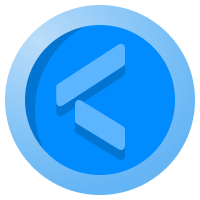What is a Web3 wallet & why you might need one?

- What is a Web3 Wallet
- Introduction to MetaMask
- MetaMask for your browser
- MetaMask for mobile
DEFI and NFTs are two of the most exiting sectors within the wider crypto space. Everyone wants a piece of the emerging crypto pie. While blockchain technology that underpins cryptocurrencies is difficult to wrap your head around, there are fundamental things that can help you take the first step. One of those is a Web3 wallet.
What is a Web3 Wallet?
A Web3 wallet is a tool for accessing the Web3 economy, loosely described as the latest iteration of the web where users enjoy much greater control over their data and privacy, and can extract utility and value, rather than that allow that to be harvested by tech giants like Google or Facebook.
You can read more about Web3 in this article: 'What is Web3?'
Given the importance of control and anonymity, a Web3 wallet is non-custodial. It means you can store digital assets securely without needing to trust a third party, which means you don't need you to complete daunting KYC/AML processes, preserving your privacy and anonymity.
On the flip-side, it requires you to take ultimate responsibility for the safekeeping of those assets via something called a recovery seed, which will be explained in the practical steps below.
There are already plenty of non-custodial crypto wallets on the market but Web3 offers a completely different user experience more aligned with desktop applications than mobile, because the interactions are too complex for a small screen.
Web3 wallets are an ideal gateway to a whole host of crypto applications running on blockchains - like Decentralized Finance (DeFi), Gaming, Non-Fungible Tokens (NFTs) - that are best accessed and interacted with via a desktop browser, as processes often run in the background, with your browser sharing activity notifications. One of the most popular Web3 wallets out there is called MetaMask.
Introducing MetaMask
MetaMask is a non-custodial browser and mobile crypto wallet primarily serving the Ethereum ecosystem, though it can also be used to access other Ethereum Virtual Machine (EVM) compatible blockchains by configuring them within the wallet.
Want to learn more about Ethereum, MetaMask, and what Ethereum Virtual Machine means? Why not try out one of our new courses on Learn Crypto Academy? We suggest Course 2 (Using Cryptocurrency) to understand the different types of wallets there are out there, as well as Course 6 (Blockchain 2.0: Life after Bitcoin) to learn about the alternative cryptocurrencies that emerged after Bitcoin, such as Ethereum.
Being non-custodial, it allows users to protect their identity but interact seamlessly with Ethereum-based applications. It allows users to send and store cryptocurrencies that follow the Ethereum common format, known as ERC-20, and make transactions by default to any Ethereum address.
Security is managed through a recovery Seed - common to all non-custodial wallets - while individual private keys are stored locally within your Browser's data store.
MetaMask recently surpassed 21 million monthly active users, with exponential yearly growth (x38 from 2020 to 2021) driven by the growth in NFTs and DeFi. This growth is set to continue as MetaMask is the leading brand in the Web3 wallet category.
The wallet provides users with:
- an entry point into the decentralised finance ecosystem to spend tokens on decentralised applications (dApps)
- a way to stake tokens in DeFi protocols
- a way to swap tokens on decentralised exchanges (DEXs)
- a place to store NFTs
- an access point to Web3 applications
Getting started with MetaMask
MetaMask can be used as an app or as a browser extension or plugin. Anyone can download it on a mobile phone or install it on a computer like any add-on. We're going to look at each separately, breaking down the set-up process & functions.
Go to the Chrome or Firefox web store and search for “MetaMask”. Download the extension and activate it within Chrome, make sure to choose the official version; it will show over 10 million users.
You can also use MetaMask with any Chromium-based browser, in other words any open-source browser that is based on Chrome code, which includes the Brave Browser.
Click on 'Get Started'. For most users this will mean following the ‘Create a wallet’ prompt. However, if you already have an ERC20 wallet you can import an existing wallet it at this point.
You’ll be asked to create a password, make sure it is strong, and ideally not used anywhere else. The password enables you to access the wallet on a day-to-day basis.
Next you'll be asked to create a recovery Seed, which is a crucial step of your browser wallet set-up. If you lose access to your computer or Google/Firefox account, this is the only way to recover all the funds. You need to record your seed phrase and store it offline. If you write it on paper laminate it or store in a water-proof wallet. Do not store it online.
Your account & wallet address
With your MetaMask wallet set up, you now have an Account with an Ethereum address to receive/send Ethereum based tokens. You can click on the three dots to give your account a specific name under 'Account Details' which also allows you to copy/paste your address or Scan from a mobile as a QR code.
Use those address details to receive Ethereum based tokens. Once they are received you'll get a browser notification and they will appear in the Assets list below, with the associated transactions under the 'Activity' tab.
Any tokens not automatically supported can be manually created, so long as they are ERC20 based, by scrolling down and using the 'Import Tokens' option.
You can also use the Send function to send funds to any other Ethereum wallet. The transactions will appear in the 'Activity' tab. Click on ‘Send’, select the token you wish to send, and then add the recipient address.
Keep in mind that you’d have to pay the gas fee for sending tokens. You'll be offered three options differing by speed/cost, choose which ever makes sense based on the urgency of the transaction.
You can create multiple accounts, which you can access by clicking on your account icon sitting on the top right corner.
With your MetaMask wallet active you can visit the websites of dApps and DEFI protocols and connect, using your wallet, sharing nothing more than your Ethereum address. You'll see an interface that will allow you to approve transactions, and all such connections will be available within your wallet.
One very useful feature MetaMask supports is ENS domains, which can act as proxies for the long and difficult to remember Ethereum addresses. That way your address is replaced with simple domain such as yourname.eth, which can be used to receive funds.
Buying & swapping within your browser wallet
If you don't have any Ethereum based tokens you can use the buy function within the wallet. Using your bank/credit card you can use Wyre to purchase crypto which will be deposited it directly into your account.
You can also swap tokens you already have by sending them to your wallet address and using the ShapeShift integration to swap them.
To swap tokens, click on ‘Swap’. Select the tokens you’d like to swap but be aware of the associated gas fee. The app version of Metamask doesn’t allow you to swap tokens directly. Instead, you need to search for a third-party app in the browser extension of mobile apps. .
Adding different blockchain networks
MetaMask by default uses the Ethereum network to send and receive transactions, but you can also choose to use other blockchain networks to move funds.
At the top of your browser wallet you'll see a dropdown menu currently set to ‘Ethereum Mainnet’. Select this to add a different next such Binance Smart Chain. You'll simply need to provide three pieces of information - The Network Name, a new RPC URL and the Chain ID (see the image below).
Connecting to your Ledger Hardware wallet
MetaMask has great functionality but being a hot wallet - online by default - does mean your funds are exposed to potential risks. One way to mitigate that threat is to connect your MetaMask wallet to your hardware wallet, if you own one.
You simply need to connect your hardware wallet as normal, then log in to your MetaMask browser wallet, click on the round account icon in the top right and choose 'Connect Hardware Wallet' from the menu. You will be prompted to choose either a Ledger or Trezor device (others are not supported at this time).
MetaMask on a Mobile Phone
MetaMask is also available as a mobile app though it has limited functionality by comparison to the browser-based version. Here are the steps to use the wallet as an app:
- Download the application from the Android or iOS App Store. To create or add an account, you can follow the steps mentioned for the browser extension.
- Upon logging, you’ll be directed to the following interface.
- Click on "Buy ETH" if you'd like to purchase Ethers. The app allows you to buy ETH with different methods, each differs on the country of the users. You can also deposit ETH directly from a centralised exchange. If you'd like, for example, to deposit ETH from Binance. Click on ETH Token, and select ‘RECEIVE”.
- You can copy the address and paste it on the exchange to withdraw funds to MetaMask.
- As already mentioned, you cannot swap tokens directly from the mobile app. To swap coins, click on the menu bar on the top right corner, and select “Browser”.
- You can search for the app you'd like to access. For example, we searched for UniSwap. Open the exchange, and click on "Use Uniswap".
- Select the tokens you want to swap. Click on “Swap”, confirm the transaction, and you will receive the token in your MetaMask wallet. Be aware of the gas fees associated with Swaps.
Risks of Using MetaMask
Though MetaMask is a really useful tool, be aware that there are some risks associated with using it.
- It's a Hot Wallet, meaning you are online by default and therefore vulnerable to exploits. Being non custodial, Private Keys are kept within your browser storage, so will be a target for hackers. Though the wallet is extremely secure, it is still less safe than cold storage
- As with all Ethereum based wallets, interacting with Smart Contracts can be very costly in terms of Gas fees. Be aware of this when making transactions.
- MetaMask has been built in a user-friendly way, making connecting with dApps and DEFI applications simple. This can however, become a weakness when permission settings aren't actively managed, as exploited services can then drain funds. Make sure to remove the connection to services you no longer use.
- Though no personal details are shared with MetaMask, you are using your existing browser service which may then gather information about the sites you visit and connect with.
Web3 wallets are powerful tools for interacting with new digital economies where you are in control. The era of tech giants treating you as a product could soon be a thing of the past, and the key to that transition are tools, like MetaMask, that allow you to seamlessly interact with dApps, NFT marketplaces, and DeFi protocols without needing to go through a 3rd party. If you are using a Web3 wallet now, you almost certainly will in the next few years as they are set to become a key feature of all of our digital lives.